Auto-recover Instructions (the next time you log on)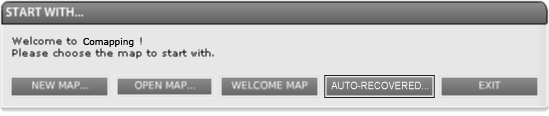
The next time you access your maps online, you will have the option to open your auto-recovered map.
Recovery Method AChoose this method if your map was not shared and you want to replace your original map with this
Recovery Method BChoose this method if your map was shared or if you would rather copy/paste parts to the originalKeeping the recovery map open, open also your original map into a new tab or browser window. Then switch back and forth between your 2 open tab or browser windows, copying/pasting the parts of your recovered map that you want. Once you see that you have updated your original map AND you have a Green dot indicator, you can close the browser window that has your recovered map and delete that map in your 'Open' dialog box later. Recovery Method CChoose this method if you don't have time to update your online map right nowSimply save the recovered map as a new name. Then, when you have time, follow 'Option B' above to make sure your online map is updated. Once this is done, you can delete the recovered map in your 'Open Map' dialog box. Remember to have all of those shared on your map to do this as well to make sure no data is lost. If you have any questions, please contact us at This e-mail address is being protected from spam bots, you need JavaScript enabled to view it . |
Comapping is built on Adobe Flash Player which is reaching its end of life on December 31st, 2020. We are working on potential migration options, however, rest assumed you can continue using the Desktop Version even after December 31st, 2020.